Here you will find different sections that relate to processes that are related to how you will manage your accommodations while at St. Mary’s College. If you experience a barrier related to any of these processes or if you have questions, please contact our office.
How to Share Letters of Accommodations
Our current process for sharing letters of accommodations is facilitated by you as the student unless otherwise discussed between you and our office. The power to self disclose as a student with accommodations is in your hands.
Instructions
- Log into Accommodate at https://smcm-accommodate.symplicity.com/students/
- On the Accomodate home page, go to the left hand side bar and click on “Accommodation Letter”
- Click on the most current letter for the desired semester named “Faculty/Adviser Official Letter of Accommodation for XXXX semester”
- Once you’re in the letter, you’ll see two buttons at the top of the letter “Print Letter” or “Generate PDF”. (Our office encourages students to utilize the “Generate PDF” option because it gives you the ability to email your letter to your instructor.)
- Set up a time to meet with all of your instructors to discuss your letter of accommodation.
- Hold on to that form or bring it back to our office to told on to it
Need a Visual Walkthrough?
How to Book an Exam
Important things to note when booking an exam in Accommodate:
Submitting exams on Accommodate is an important part of your responsibility as a student with test accommodations.Refer to the Testing Center Agreement for more details on student responsibilities for testing in the Office of Accessibility.
- Book your exam at least seven days in advance. This gives us and your instructors time to share instructions, obtain the exam, and organize staffing.
- If you can’t take an exam at the same time as your class due to extended time or another testing accommodation, please book your exam as usual and let us know ASAP the time and date need to be changed.
- We need written instructor permission to alter test times. Your instructor can directly email us or you can forward along emails sent to you.
- Sometimes Accommodate will show an error message of “no slots available”. If that happens, reach out to our office ASAP so we can manually book your exam.
Accommodate Exam Booking Instructions
- Log into Accommodate (smcm-accommodate.symplicity.com/students) using your SMCM email and password
- Look at the panel on the right side of the home screen and find “Testing Room”and click on it
- Click “New Booking Request”
- Select the desired course in the drop down menu
- Select the date and time your class is taking the exam (Please note: if you need to take an exam at a different time due to time conflicts with another class, book as usual and reach out to our office to change the time and/or time)
- Fill out additional information if needed (you can make a booking request without this)
- Click “Check availability”
- On the right handside of the screen, there will be dates with room numbers hyperlinked
- Click on one of the rooms
- Enter in exam details(this a great please to let us know if you’re allowed anything in the test like a calculator or a note card) and then click “Submit Request”
- When back on the “Testing Room” page your request will be in the “Pending Booking Requests”
- Once we approve your booking request, your request will be on the “Approved Booking Requests” side
Visual Guides
- How to book an exam on Accommodate (Student Slideshow)
- How to upload an exam in Accommodate (Instructor Slideshow)
- Testing Center Agreement (Signed Each Semester by Student)
How to Renew Accommodations (Semester Request)
Each semester, you will submit a semester renewal of accommodations. You will do this for all the accommodations you intend to use for that semester, including any residential accommodations. Here is how you make a semester request. Please note: Accommodations are not active until a semester request is done and a letter is shared with your faculty.
Instructions
- Log into Accommodate using your SMCM email and password. Here is the link to the Accommodate website: smcm-accommodate.symplicity.com
- Click the “Accommodation” tab on the left hand side of the page
- Click on “Semester Request”
- In the middle of the page there is a drop down bar that says “Semester” above it select the semester you’re looking to renew your accommodations for
- Click “Add New”
- Select the semester you’re looking for again
- Click on either Submit for All Accommodations or click Review to select only a few accommodations to renew for the next semester
- Once you’ve done that, be on the lookout for an email from our office with your letter of accommodation for the requested semester
Step By Step
(Smcm-accommodate.symplicity.com > hover over the Accommodation tab > click on Semester Request > in the drop down bar, select desired semester > click Add New button>select semester desired again> click on either Submit for All Accommodations or Review.)
Need a Visual Walkthrough?
How do I Request New Additional Accommodations?
If you’re experiencing a new barrier or an existing barrier is not currently being addressed by self-strategies alone, it may be time to consider additional an accommodation(s). If you’re unsure of what sort of accommodation(s) you may need, you can always reach out to our office first and we can talk about what’s going on.
Instructions
- Log into Accommodate using your SMCM email address and password. Here is a link to Accommodate: https://smcm-accommodate.symplicity.com/
- Click on “Accommodation” on left side of menu bar
- Then click on the “Supplemental” tab
- Once you’re in the Supplemental tab click on the button “Add New”
- Fill out the Accessibility Accommodation Request form (if you’re unsure on how to answer some of the questions listed in the form, try to fill them out the best you can)
- Click “Submit” when you’re done
- Once you submit your request, our office will reach out to schedule a conversation similar to our intakes
- Once we’ve met, Accessibility staff will determine what steps are appropriate for moving forward
- A new letter of accommodation will be produced if a new accommodation(s) is added
Need a Visual Walkthrough?
Audio Recording Lecture
Maryland is a two-party consent state for recording. This means in order to record anything from a conversation, to a class lecture, consent from both student and instructor must be involved. For any student approved permission to audio record classes, both the student and instructor need to sign an Audio Recording Agreement provided by the Office of Accessibility Services.
Documentation
FERPA and What It Means to You
Description
FERPA stands for Federal Educational and Rights Privacy Act. This law helps protect student educational records, but what does that mean for you as a college student? FERPA means now that you’re 18 or older and enrolled in a place of higher education, your educational records are for your eyes only. Your parents, friends, family, etc, cannot access your records academic and financial without your written consent.
What’s In My Student Record?
- Accommodation information
- Grades
- Financial aid, billing, collections, etc
- Judicial and disciplinary records
- Housing information
Important Things to Note
If you want to give access to some or all of this information to a designated person you can with something called a Student Information Release Authorization or more known as a FERPA Form. You can sign this in front of a St.Mary’s staff member and the form will be kept on file for as long as you’d like it to. You can rescind your authorized consent at any time. You can also change how much or how little access your designated person whenever you’d like.