Note: Many documents are shared via Google Drive and will require your SMCM username and password for access.
Adobe Creative Cloud Desktop Apps
Blackboard Collaborate
Getting Started and Basics
New to Collaborate? View the Getting Started Guide and Video Tour
Audio and Video
In addition to enabling and adjusting the audio and video settings on your device, you must also give the browser permission to use audio and video in Collaborate so that you are seen and heard in the session. Learn how to set up audio and video.
Locating Collaborate Ultra and Scheduling a Session
The Session Scheduler can be found from inside your course in Blackboard Learn. Under Course Management, Course Tools, look for Blackboard Collaborate Ultra. Add the tool to your Course menu for quicker access for you and your students.
Once you are in the Collaborate Scheduler, you will see your default Course Room. Edit the session settings to do things like enable downloading the recording.
Share Content
You can share an application, tab or entire screen via application share, share video with audio via Chrome Tab Share, files (PowerPoint (60 MB or lower), pdf, gif, jpeg, and png images inside your Collaborate session. Files can be loaded prior to your class start. Learn more about Sharing Content. Keep in mind that the Timer function has been temporarily disabled to help with scaling for capacity.
Trouble Shooting
Help.blackboard.com
https://help.blackboard.com/Collaborate/Ultra/Moderator/Support
Blackboard Learn
Respondus
Respondus 4.0
Respondus 4.0 is a desktop application for authoring exams, tests, and quizzes for publishing directly to Blackboard. Install the program on your Windows desktop and get started.
Zoom Video Conferencing
SMCM has an institutional license to Zoom. Students have a basic license while faculty and staff have access to a pro level license. Use our institutional Zoom page (smcm.zoom.us) to login with your SMCM credentials.
- Logging into Zoom
- Zoom Etiquette and Best Practices
- Delegating Scheduling in Zoom
- Getting Started with Zoom
- Zoom Tutorials
- Zoom 101: Breakout Rooms
- Zoom 101: Polling (In-meeting)
- Zoom 101: Manage Participants (In-depth)
- How to use Breakout Rooms
- Comprehensive Guide to Educating Through Zoom
- How to use Waiting Rooms to Manage Office Hours & Drop-In Visitor Times
Self-Paced Training
Adobe Education Exchange
Workshops are aimed at all educators working in primary, secondary or higher education. No prior experience with Adobe tools or digital media technologies is required. Learn more at Adobe Education Exchange.