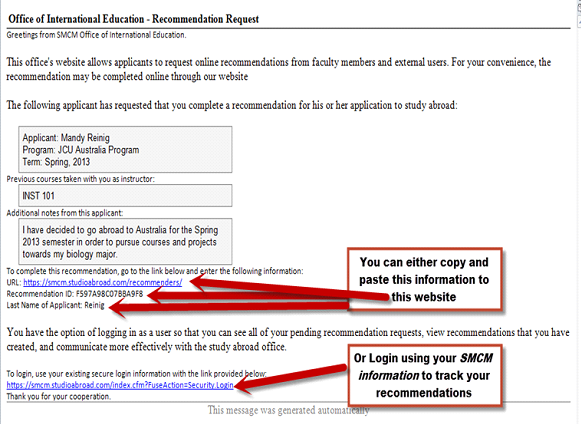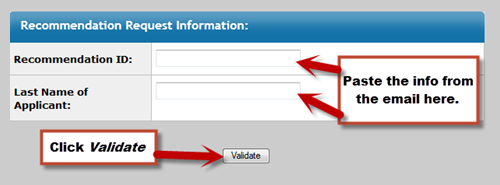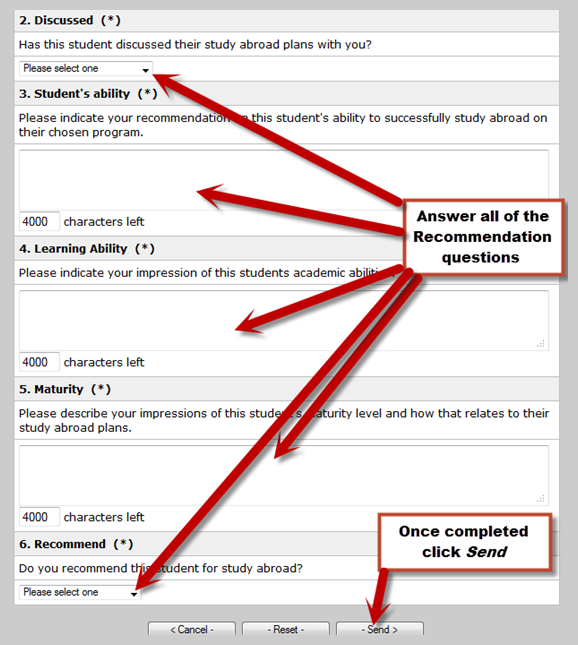This How To is for faculty and staff members who are asked to complete recommendation forms for students. This is a step-by-step guide on what the email looks like you will receive, how you will login, and what you need to do to complete the recommendation form.
In order to complete a recommendation you will first need to receive an email from the student. Without this email you cannot complete the recommendation. There is a How To for students on how to request recommendation forms. The email and its related information ties your recommendation directly to the student who sent it.
Once you receive the Recommendation email you can either login to the IE Website and be able to track your recommendations. You can login with your SMCM information. A How To login guide can be found here. The other option is you can click the link in the email and copy and paste the ID number and the last name into the form.
If you decide to copy and paste the information to the first website listed above the screen will look like the following. You will need to paste the information in the appropriate boxes and click Validate. If you login to the second website listed above then you will not need the ID or last name.
Once logged in, you will need to complete all of the questions on the recommendations for in order to click Send. If you do not complete all the questions, you will receive an error message. Once you click Save, this will tie your responses directly to the student’s application you are filling out the recommendation for. There is no need to print and send a copy to the IE Office or do anything else beyond making sure you click the Save button.
If you encounter any problems please contact the IE Office.