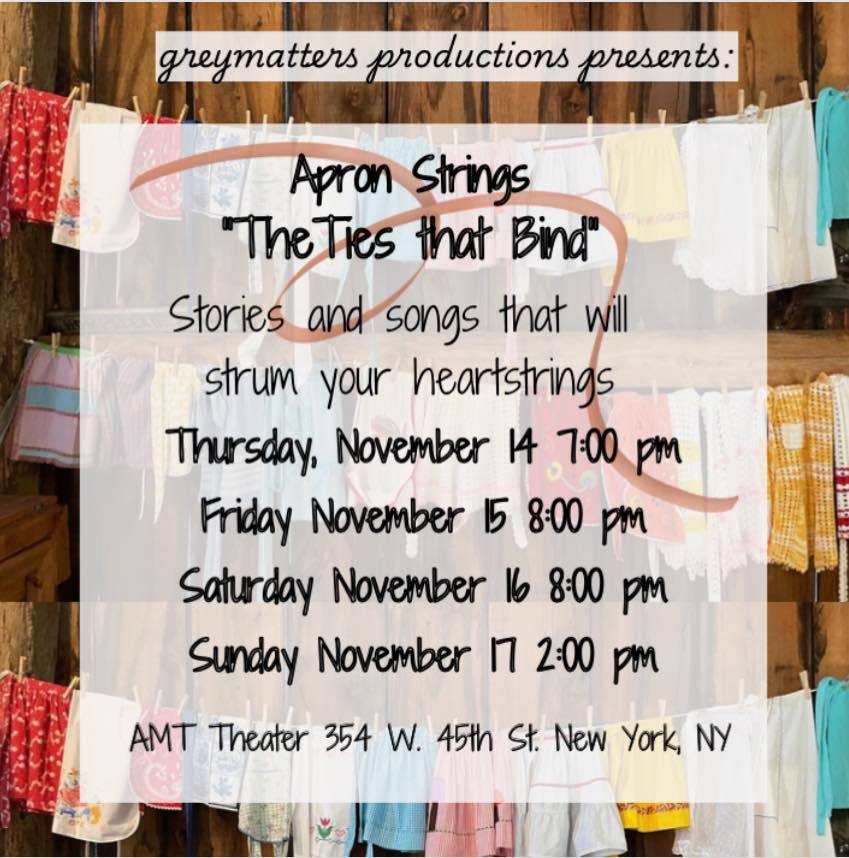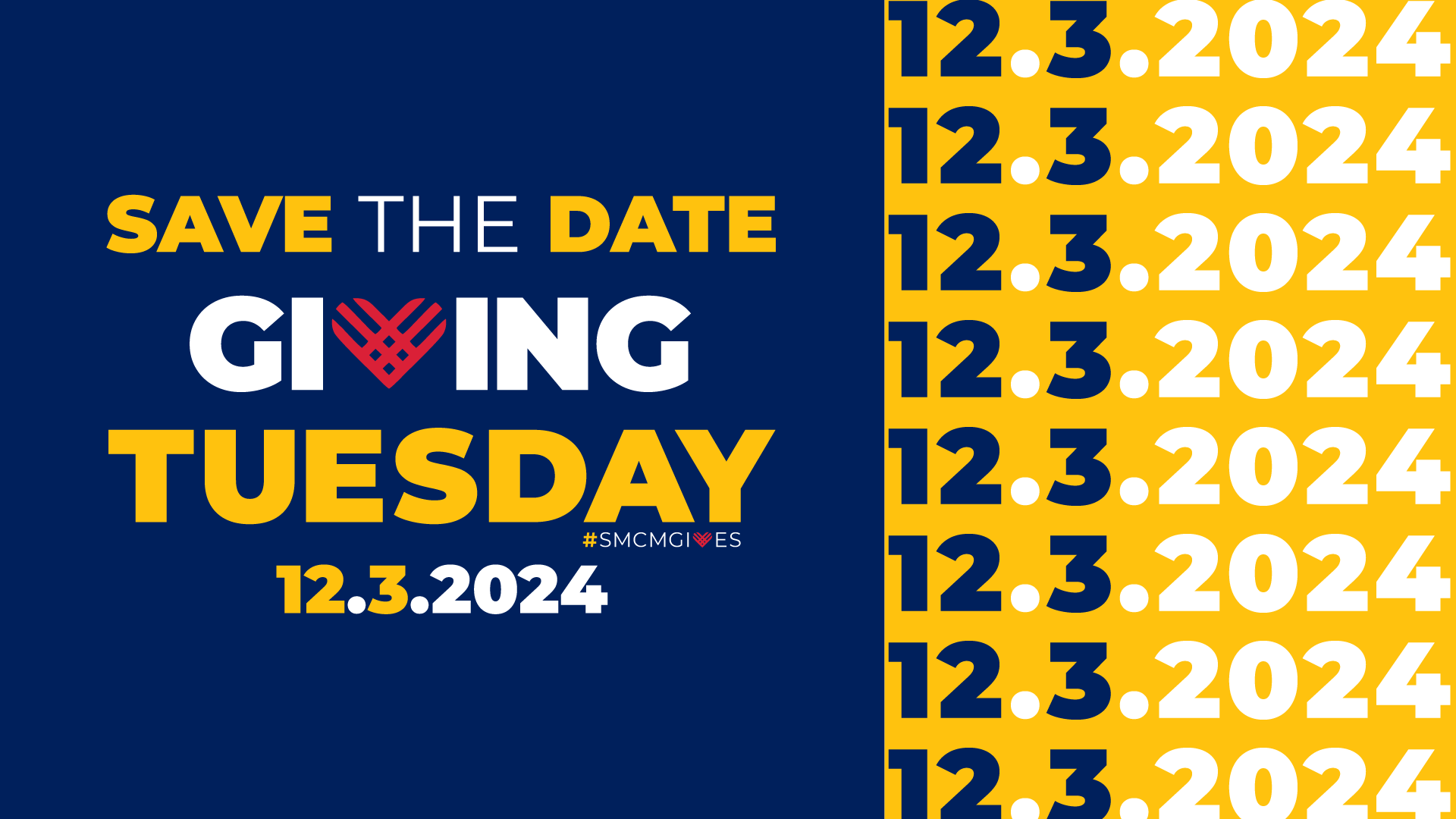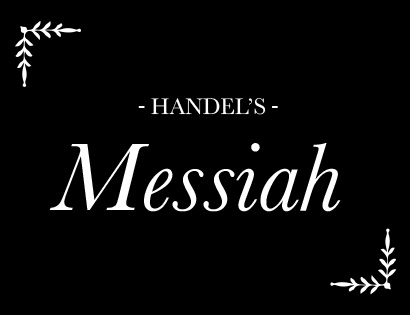Use the “SMCM Gold Buttons” widget to create a section of jump links at the top of your page. Jump links work by assigning a “Row ID” under attributes and using “#yourid” as the link on your button. The gold buttons will automatically display an icon corresponding to the type of link they point to.
Emphasized section title
Use the “SMCM Title” widget to create a section title, optionally with an emphasized word.


The zig-zag layout
The alternating image and text layout is a great way to showcase eye catching imagery and important content. On mobile these columns become stacked, to ensure the image is always on top select Row Settings > Layout > Collapse Order > “Right On Top” for rows where the image is on the right.
Call to action
The “SMCM Call to Action” widget allows you to create a clickable button for important links such as a registration.

Fact & Highlight Cards
2
Fact card options to choose from

SMCM Highlight Card
This card allows for a highlighting an item using an image, title and supporting text field. These cards also support links
4
Different styles to choose from. The SMCM Fact and Highlight cards support 4 different styles (red, navy, light blue and yellow).

SMCM Highlight Card
This card allows for a highlighting an item using an image, title and supporting text field. These cards also support links

Accordion
Use the SMCM Accordion widget to help users digest a large amount of content. A great example of this is making an accordion for each question on a FAQ page.
SMCM Accordion
The SMCM Accordion Widget supports an optional icon shown before the title.
SMCM Accordion
This widget also supports being open by default.
Latest News
The latest news block can be used to display recent news for a specified category (department, major, office, etc).
Latest Events
The latest events block can be used to display future events for a specified category (department, major, office, etc).